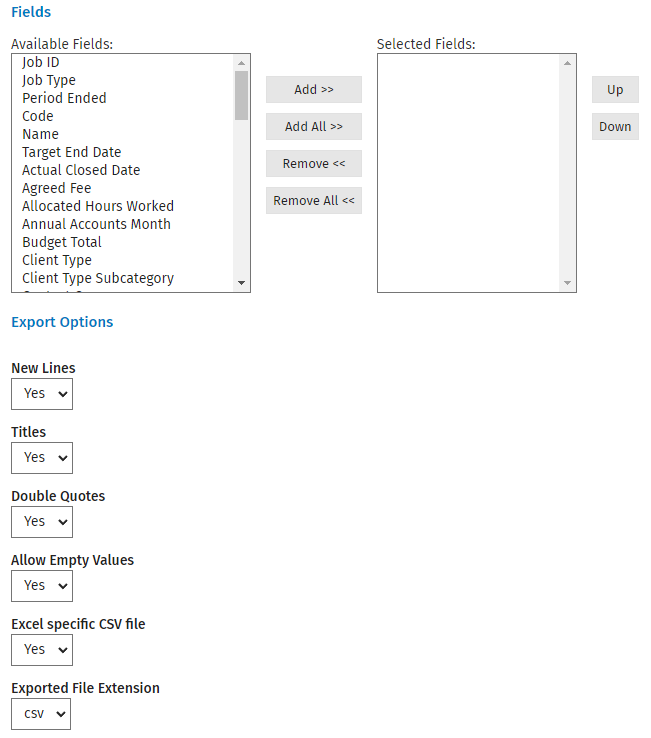Jobs - View, Add and Edit Jobs OR Firm - View WIP and Profitablity Information OR Workflow and Resource Manager
You can create a custom report based on the existing details of jobs in your system. Similar to the custom Contact Details report, the custom Job Details report is highly flexible, enabling you to quickly generate a report using any data recorded against your jobs. For example, you could create a report to see which open jobs for a particular partner are not yet in. The report is exported from CCH iFirm to Microsoft Excel. You can also save your settings and use them again - your report is added to the list of job reports.
- Click Reports > All Reports > Practice Management tab.
- Click Job Details under Job Reports.
- Click the arrows beside the filters to make the required selections for the report.

- Select the required listed fields using the buttons provided (or double-click them).
- Select the required export fields (if you want to generate a .csv version of the report).
- Type a name for your new custom report in the Save name field at the bottom.
- Click Save Settings - your new report is listed under Job Reports.
- Click Generate CSV to export your report as a spreadsheet, then open or save the .csv file.